In the dynamic realm of gaming, the integration of communication platforms like Discord with gaming consoles has gained immense significance. Today’s gamers crave not only immersive gameplay but also effortless ways to connect, strategize, and converse with their gaming buddies. Discord offers a seamless solution to this, and in this comprehensive guide, we will walk you through the process of integrating Discord on your Xbox in 2023. Whether you’re coordinating strategies with your gaming squad or simply having a chat with friends, this method ensures that Discord becomes an indispensable part of your Xbox gaming experience.
Introduction
In recent years, gaming has transcended solitary adventures and evolved into expansive online communities where players connect, collaborate, and compete. Discord, a renowned communication platform, has emerged as the central hub for gamers worldwide. Its integration with gaming consoles, including Xbox, has made it even more convenient for gamers to communicate and share their gaming exploits.
This article aims to provide you with a detailed step-by-step guide on how to join Discord on your Xbox in 2023. We’ll cover everything from accessing settings to effortlessly navigating Discord channels. By the end of this guide, you’ll be well-equipped to elevate your Xbox gaming experience with Discord.
Step 1: Accessing Settings
To kickstart the process, you’ll need to access the settings on your Xbox console. Follow these steps:
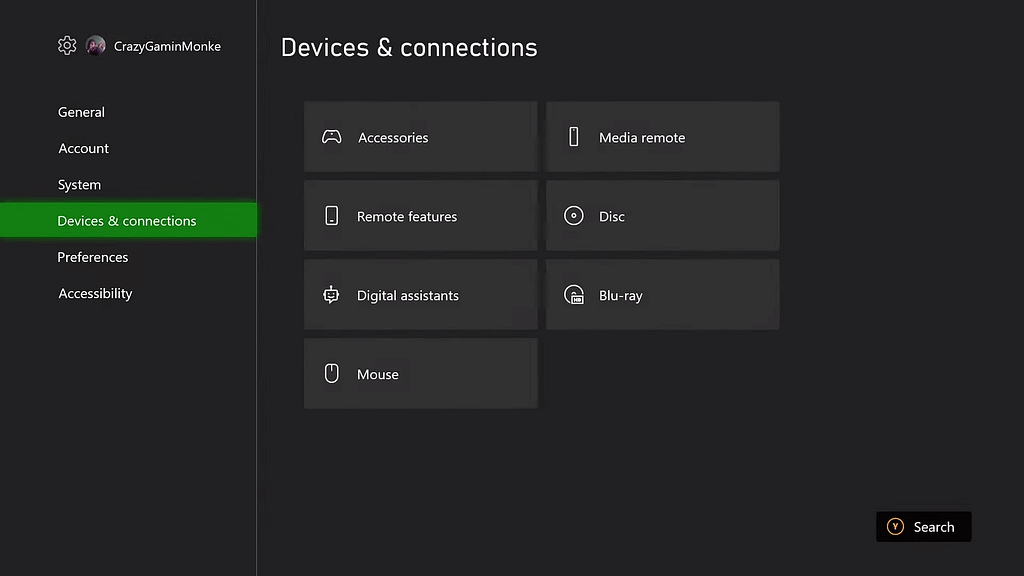
- Navigate to the settings on your Xbox console.
- Scroll down and select “Device and Connections.”
- Proceed to “Remote Features.”
- Ensure that the “Remote Features” option is enabled.
This initial step is crucial as it lays the foundation for a smooth Discord integration. Without enabling remote features, you won’t be able to fully utilize Discord on your Xbox.
Step 2: Ensuring App Updates

Before proceeding further, it’s essential to ensure that you have both the Xbox app and the Discord app downloaded on your devices. Here’s what you should do:
- Check for updates for both the Xbox and Discord apps.
- Download any available updates to ensure you have the latest versions.
- Ensure that you are logged in to both apps.
Keeping your apps updated is vital to prevent potential issues during the integration process. Having the latest versions guarantees compatibility and stability.
Step 3: Linking Discord to Xbox
Now that you’ve laid the groundwork, it’s time to link your Discord account. Follow these steps:

- In the settings, locate the “Account” section.
- Select “Linked and Social Accounts.”
- Under the Discord tab, if it says “not linked,” proceed to link your Discord account.
You can do this by following the on-screen prompts and authorizing access. This step is crucial for enabling seamless communication between your Xbox and Discord.
Alternatively, if you are already logged into Discord on your mobile device, you can use the QR code scanning method:

- Access your Discord settings on your mobile device.
- Click on your profile or settings at the bottom right.
- Select “Scan QR Code” and follow the prompts to complete the linking process.
This method is quick and efficient, allowing you to link your accounts seamlessly.
Step 4: Discord Integration
Once your Discord account is linked to your console, you’re all set to access Discord channels through your console. Here’s how you can do it:

- Open the Discord app on your Xbox.
- Browse and join the desired voice channels within Discord.
- If prompted, select “Transfer to Xbox” for seamless integration.
This step enables you to participate in Discord conversations directly from your Xbox, making it easy to communicate with your friends and teammates while gaming.
Step 5: Navigating Channels
Navigating Discord channels on your console is straightforward. Here’s how to do it:

- Open the Xbox menu.
- Go to “Parties and Chats.”
- Select “Discord.”
- From there, you can join different voice channels within your Discord server.
This feature allows you to switch between channels effortlessly, ensuring that you stay connected with the right group of players while gaming.
Conclusion
This way gamers can now effortlessly integrate Discord with their Xbox consoles, enabling seamless communication and enhancing the gaming experience. Whether you’re coordinating strategies with your team or simply chatting with friends, this method ensures that Discord becomes an integral part of your gaming setup. By following these steps, you can enjoy the benefits of Discord without the need for additional devices. Happy gaming!
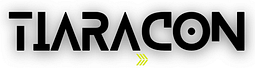
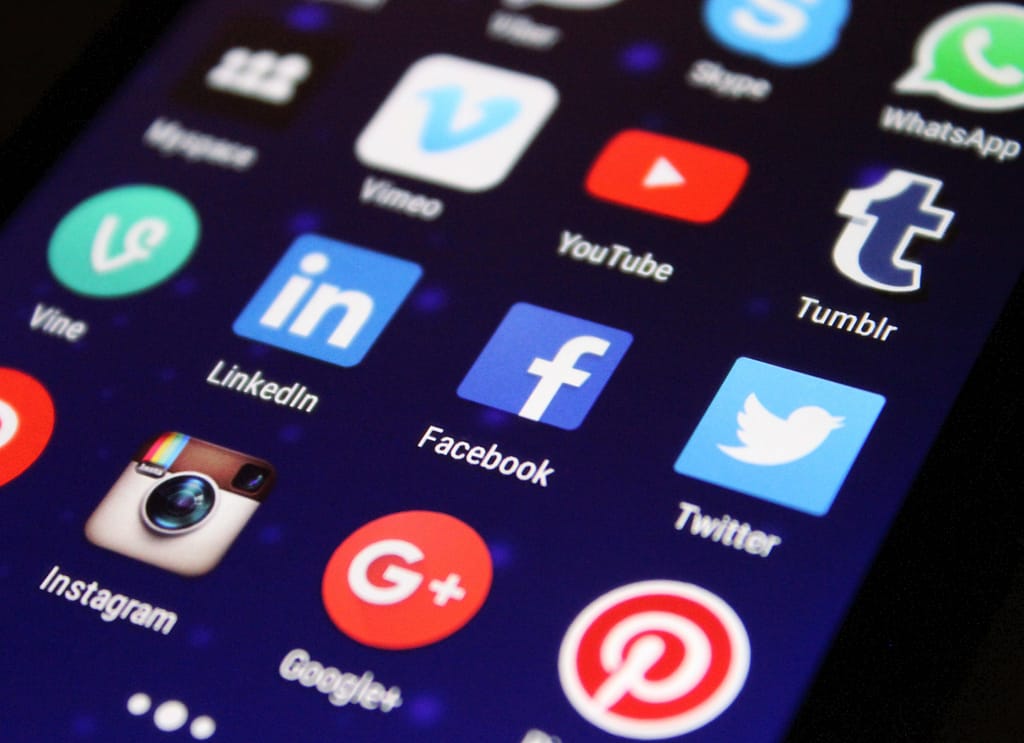
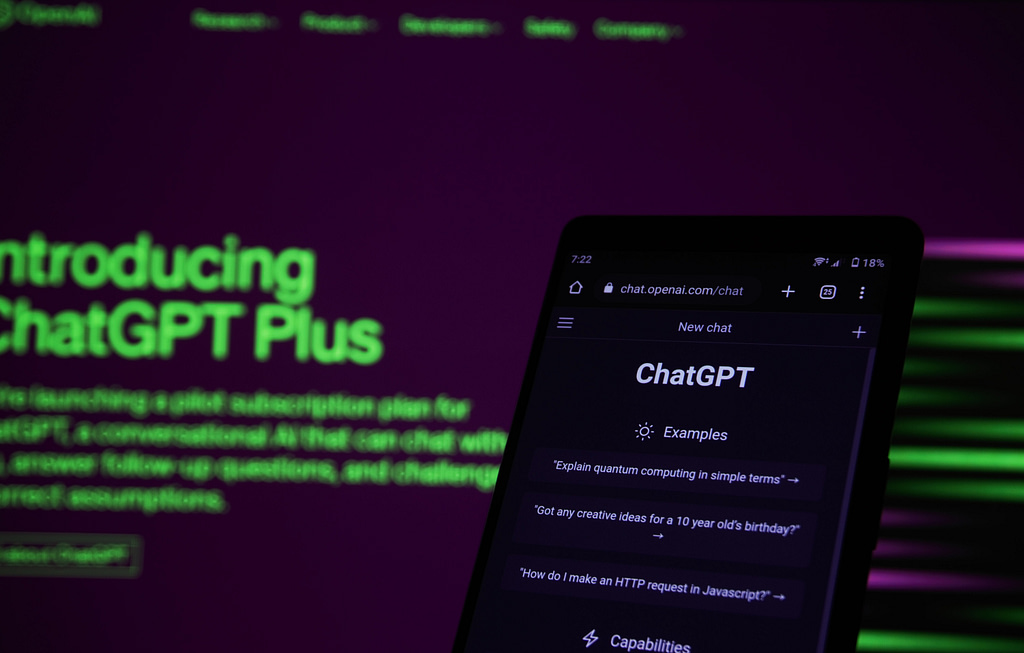

You’re a true guru in your niche.
Thankyou:)