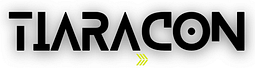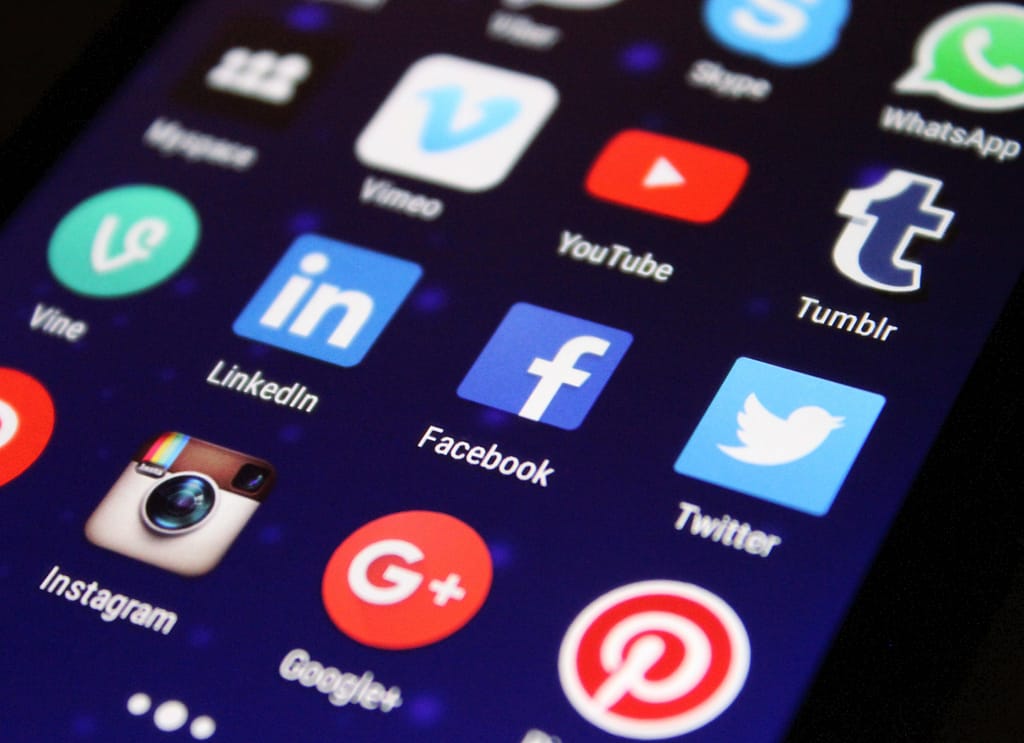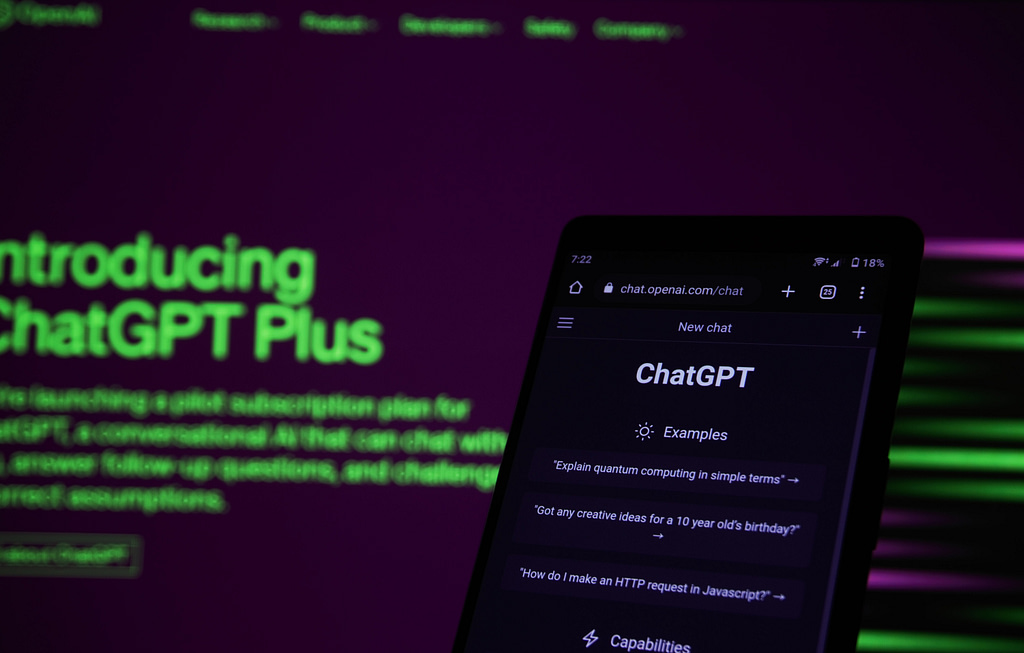Microsoft’s Windows 11 has been causing quite a stir in the operating system world with its many updates and improvements. There have been a number of visual and functional modifications made to the most recent versions, Windows 11 23H2 and Windows 11 22H2. To show readers the main distinctions and enhancements between these two versions, we shall thoroughly compare them in this post.
Windows 11 23H2 vs. 22H2
The Search function in the taskbar is one of the most obvious visual changes in Windows 11 23H2. It’s an icon in 22H2, but in 23H2, it’s changed to a search box with some artwork on the right. In addition, an upgrade to 22H2 added the word “Search” to the Search button; nevertheless, unlike 23H2, which has a search box, it stayed a button. The taskbar can also be right-clicked to discover differences. Only “Taskbar settings” are available in 22H2, however, users can also access “Task Manager” in 23H2. It’s important to note that an upgrade later provided this functionality to 22H2.
A feature absent from Windows 11 22H2 is the ability to show seconds on the taskbar clock. In addition, 23H2 gives users the option to show labels and a different taskbar button for each instance, which is reminiscent of previous Windows versions like Windows 95, NT 4.0, 98, 2000, Me, XP, and Vista, in addition to Windows 7, 8, 8.1, and 10. This attribute is missing in 22H2. The Widgets Dashboard, a feature introduced in Windows 11, exhibits differences between 23H2 and 22H2. In 23H2, it is wider and accommodates more columns than in 22H2. Additionally, 23H2 boasts a fullscreen button, while 22H2 lacks this feature. In 22H2, a Chat icon resides on the taskbar, which is absent in 23H2.
In Windows 11 23H2, the Settings menu has undergone notable changes. It now includes a Home page, providing easier navigation for users. Additionally, 23H2 introduces a section to control RGB lighting, a feature that 22H2 lacks. One of the standout features of 23H2 is the introduction of Copilot (preview), an AI chatbot assistant capable of analyzing images. This addition enhances user interaction and productivity. Windows 11 23H2 introduces several improvements to the File Explorer. In 23H2, “This PC” only contains drives, whereas 22H2 includes both folders and drives. Furthermore, 23H2 incorporates tabs into the File Explorer, although this feature was added to 22H2 through an update.
The layout of the File Explorer also differs between the two versions. In 22H2, the actions are directly below the title bar, with the address bar below the actions. Conversely, in 23H2, the address bar is located below the title bar, and the actions bar is below the address bar. In 23H2, a button on the actions bar allows users to access the Details pane, whereas in 22H2, one needs to navigate to “View” and then “Show” to access it.
Furthermore, Windows 11 23H2 introduces a Gallery view to display all your pictures, which is not available in 22H2. Another notable difference is the native support for RAR archives in 23H2, a feature absent in 22H2. Task Manager in Windows 11 23H2 brings several improvements. It includes a search bar at the top, allowing users to easily find running processes, a feature not available in 22H2.
In the Paint application, there are subtle yet significant changes between 23H2 and 22H2. In 23H2, the page is centered, providing a more modern and balanced appearance. The Edit menu in 23H2 now contains Cut, Copy, and Paste options, a departure from the Clipboard group in 22H2. One of the most exciting updates is the introduction of support for layers in Paint, which enhances its functionality significantly. Additionally, Paint in 23H2 now supports transparency, whereas, in 22H2, transparency is interpreted as white.
When saving images in different formats, 23H2 preserves transparency in PNG format, whereas it gets converted to white in bitmap and GIF formats. However, it’s important to note that GIF does support binary transparency.
Notepad in Windows 11 23H2 has received some upgrades. It now includes tab support, allowing users to have multiple documents open in the same window. Furthermore, 23H2’s Notepad can remember the last session, making it more convenient for users. The Snipping Tool in 23H2 has evolved to become more versatile. In 22H2, it was primarily used for taking screenshots, but 23H2 now includes the capability to record videos. Additionally, it can extract text from screenshots and open images for text extraction, further expanding its functionality.
The Photos app in Windows 11 23H2 introduces a feature that allows users to blur the background of images. It employs AI to automatically detect the background and offers a selection brush tool for precise control. Another noteworthy addition is Outlook, which is now included in Windows 11 23H2, while 22H2 lacks this integration. In 23H2, a Windows Backup app is introduced, providing users with more robust backup and recovery options. In contrast, 22H2 does not offer this feature. Windows 11 23H2 introduces a volume mixer under “Sound output,” allowing users to adjust the volume individually for each app. This feature is absent in 22H2.
In conclusion, Windows 11 23H2 and 22H2 bring a host of changes and enhancements, making the operating system more functional and user-friendly. From visual improvements like the taskbar and Widgets Dashboard to enhanced functionalities in Settings, File Explorer, Paint, and Notepad, there is much to explore and appreciate. The addition of Copilot, support for RAR archives, and various other features in 23H2 make it a significant update. Users looking for advanced options and greater flexibility will find Windows 11 23H2 a compelling choice over its predecessor, Windows 11 22H2.